To add a photo to your resume, log in to your account and click to edit your resume. In the finalize section, you'll see the option to upload a photo. See the screenshot below for reference.
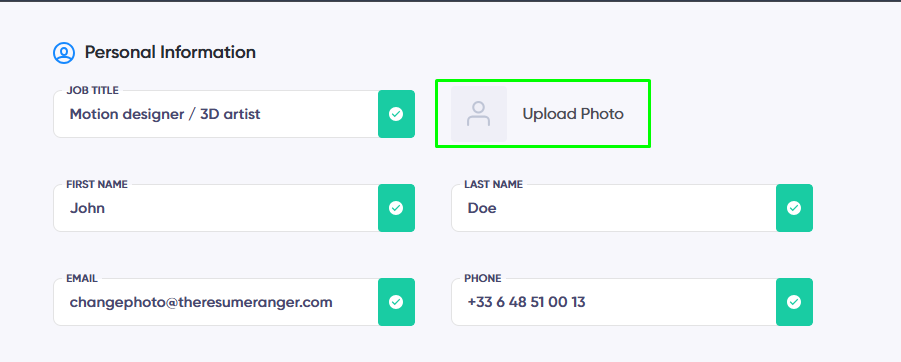
The ideal image to use in your resume photo is a square image with a 1:1 ratio of at least 600 x 600 pixels. You also have a few options available to adjust your photo once it's uploaded. See the screenshot below for reference.
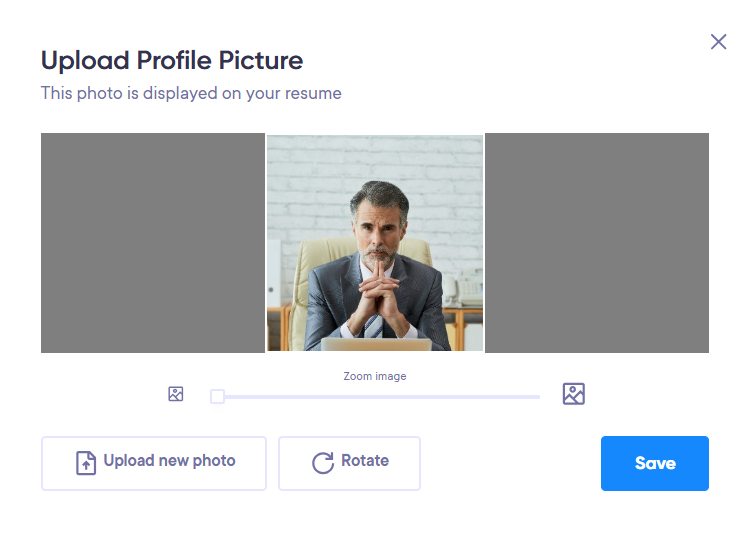
When you upload your photo to a resume for the first time, it will be available to use across templates. If you'd like, you can always delete your photo from the resume editor or upload a new photo.